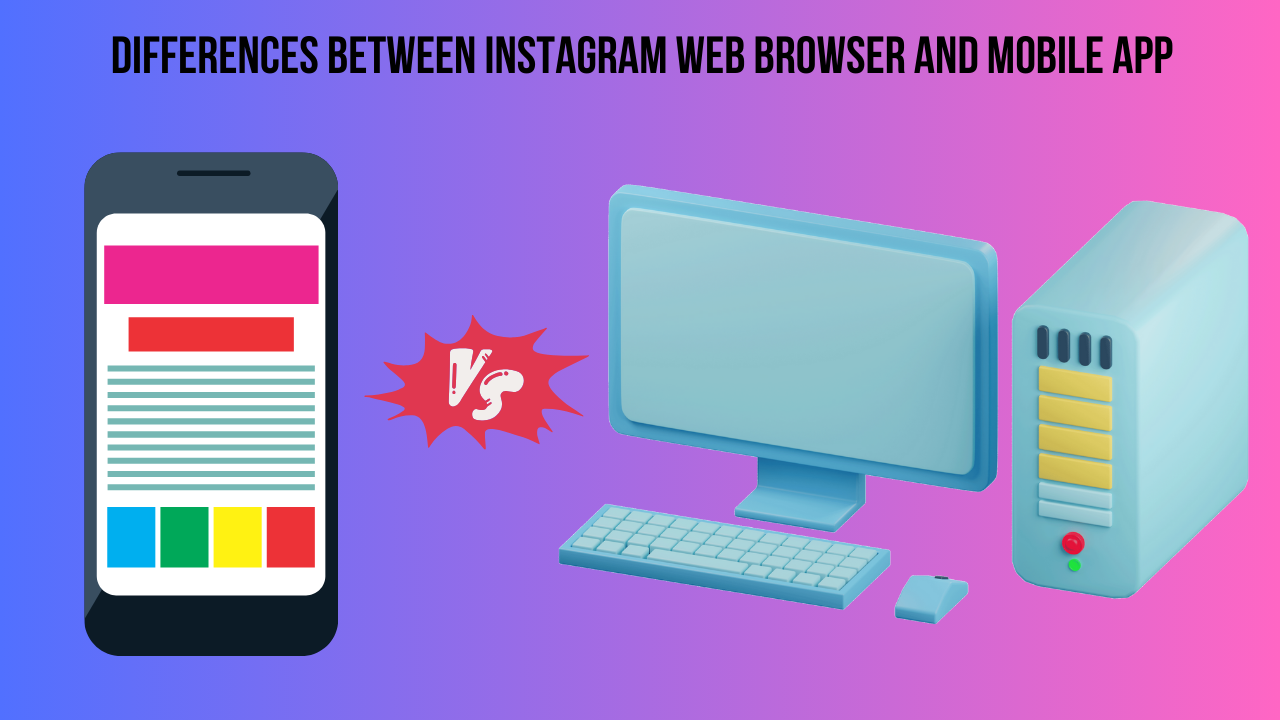
01-07-2024
Multimedia Blogs
Differences Between Instagram Web Browser and Mobile App
While you can use Instagram on a web browser just like you would on the mobile app, there are a few differences between the two. If you're already familiar with using social media services on your phone, transitioning to the web browser version of Instagram shouldn't pose any difficulties for you.
Layout
The layout of the web browser version differs slightly from the mobile app. Most people use social media platforms like Instagram through mobile apps, but if you prefer to use Instagram on a computer, either a MacBook or Windows PC, you can easily do so via a web browser.
Using Instagram on a Web Browser
To use Instagram on a web browser, first, open the Instagram webpage on your browser and log into your account. By default, it should open to your feed. At the top of the page, you'll see a toolbar that includes icons for messages, home, post, and activity, among others. This toolbar helps you navigate Instagram just like the mobile app.
Features on Instagram Web Browser
- Home Icon: Clicking on the home icon (shaped like a house) will display your curated feed. You can scroll through and browse posts similarly to how you do on the mobile app.
- Message Icon: The message icon on the toolbar takes you to the personal messages page, where you can view, read, reply to, and compose new messages to friends and followers.
- Create New Post: To create a new post, click the (+) icon on the toolbar. This will allow you to upload photos or videos from your computer.
- Explore: The compass icon on the toolbar takes you to the Explore page, similar to the search page on the mobile app.
- Activity: Clicking the heart-shaped icon lets you see interactions such as new followers, likes, and comments on your posts.
- Profile: Clicking on your profile icon allows you to view your profile page, see saved and uploaded photos, access settings, and switch accounts or log out.
Posting from a Computer
Posting on Instagram from a computer is straightforward. Click the new post icon (plus symbol) at the top of the webpage, select a photo or video from your computer, and upload it. You can apply filters and make adjustments before posting. You can also tag people by clicking on the photo.
Differences Between the Mobile App and Web Browser
- Stories: One significant difference is the ability to post Stories. You cannot post or add Stories through the web browser version.
- Shop Tab: The web version does not include the Shop tab, which is available on the mobile app.
While the web browser version of Instagram is nearly identical to the mobile app, some features like posting Stories and the Shop tab are not available. Despite these differences, the web version still offers a robust Instagram experience.
