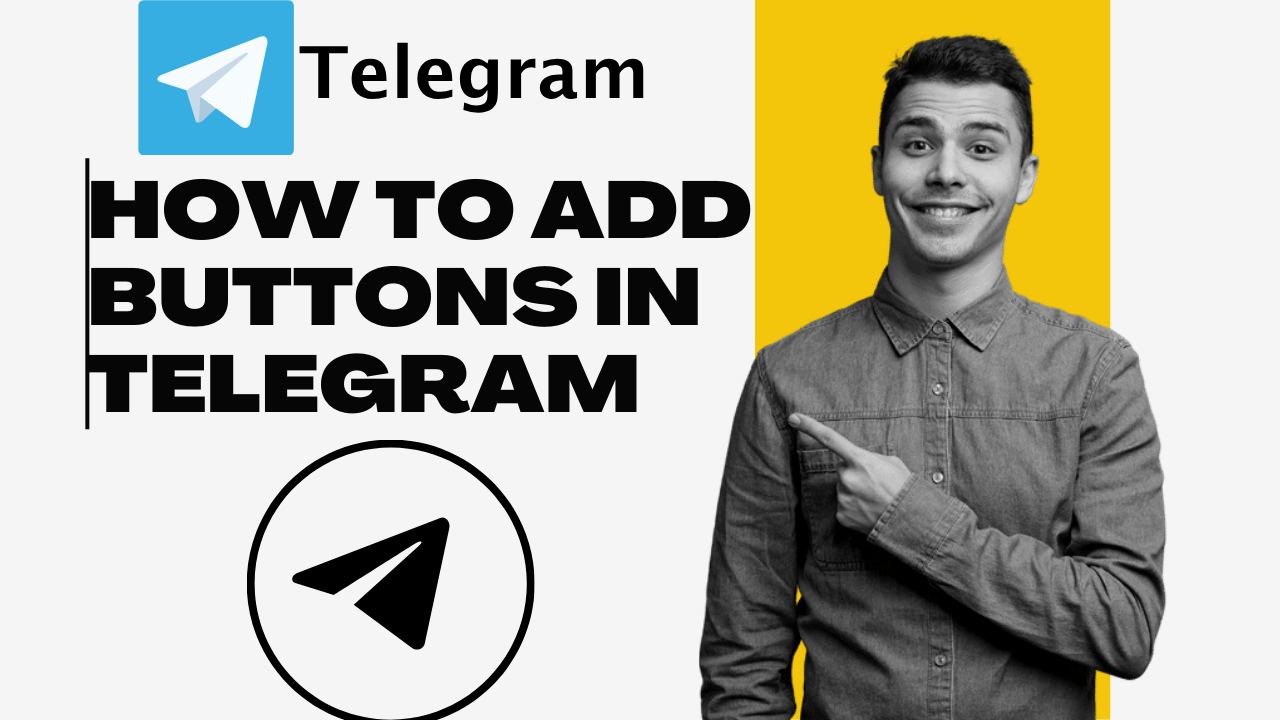
01-07-2024
Multimedia Blogs
How to Add Buttons in Telegram
Friends, if you want to add buttons to your Telegram group, I will explain step by step how we can do this in Telegram.
You can add links to the buttons in Telegram. You can see below in the image how I have designed the buttons. I will guide you step by step on how to add buttons in Telegram.
Steps to Add Buttons in Telegram
Follow these main steps to add buttons or links in Telegram:
- Create or log in to your Telegram account.
- Create a group in Telegram.
- Search for "Botfather" in Telegram and click on it.
- Click on "Start."
- Click on /newbot.
- Give your bot a name and send it.
- Enter the bot's username; the username must end with "bot."
- You will receive a token/key; copy it.
- Search for "Controller bot" in Telegram and click on the first one.
- Click on "Start."
- Click on "Add Channel."
- Go to your group and paste the token/key you copied earlier, then send it.
- You need to make the bot you created an administrator in your group.
- To make it an administrator, go to your group and click on the group name.
- Now click on the pencil icon.
- Click on "Administrator."
- Click on "Add Admin."
- Search for your bot's name in the search box and make it an administrator.
- Make your group public, give it a username, and copy the username. To make it public, follow the images:
- Click on the name.
- Click on the group name.
- Click on "Private" and make it "Public."
- Copy the group username.
- Now copy your group username and paste it in the Controller bot.
- The bot will ask for your city name; enter the city name.
- Click on "Yes Alright."
- Now click on the bot's username.
- Click on "Start."
- Click on "Create Post."
- Click on the group.
- Apply the settings shown in the image.
- Click on "Continue."
- If you want to add an image to your post, click on the ???? File icon, select the image first, and then write the post text, as you can see in the image.
- Click on "Add URL Button" for the button.
- Enter the text and then the link in the following format:
- Text here - https://burningbyte.in
- Text 2 - https://burningbyte.in
- Click on "Send," and your buttons will appear in the post.
- There is a button ⚙️ below; click on it.
- If you want to preview the post, click on "Preview." If you want to send the post, click on "Send."
- As soon as you click on "Send," the post will be sent to your group.
- Successfully added buttons with text and images!
In this way, you can create a good post for your Telegram group. In that post, you can add text, links, images, buttons, reactions, emojis, and comments separately. You can also join our Telegram group and tag anyone with @. By following this process, you can easily create a beautiful post for Telegram.
How to Add Telegram Link Button Bot
- Click on "Add URL Button" for the button.
- Enter the text and then the link in this format:
- Text here - https://burningbyte.in
- Text 2 - https://burningbyte.in
- Text 3 - https:/burningbyte.in
- Click on "Send," and your buttons will appear in the post.
- Click on the button ⚙️ below.
- If you want to preview the post, click on "Preview." If you want to send the post, click on "Send." Click "Send" again to confirm.
- As soon as you click on "Send," the post will be published in your group.
How to Create a Link Button in Telegram
- Search for "Botfather" in Telegram and click on it.
- Click on "Start."
- Click on /newbot.
- Give your bot a name and send it.
- Enter the bot's username; it must end with "bot."
- You will receive a token/key; copy it.
- Search for "Controller bot" in Telegram and click on the first one.
- Click on "Start."
- Click on "Add Channel."
- Paste the token/key you copied earlier and send it.
- Make the bot an administrator in your group.
- To make it an administrator, go to your group and click on the group name.
- Click on the pencil ✏️ icon.
- Click on "Administrator."
- Click on "Add Admin."
- Search for your bot's name in the search box and make it an administrator.
- Make your group public, give it a username, and copy the username.
- Copy your group username and paste it in the Controller bot.
- Enter your city name when asked.
Now you can create posts for your group using Telegram and write posts beautifully through the bot.
You might have seen many posts in various Telegram groups with images, buttons, and text. We can create similar posts, and I have explained the complete process above.
You can read through and try it out in Telegram. If you liked this post, please share it with others.
